
Download and share the new film by Bob Avakian…
Here’s how:
November 11, 2017 | Revolution Newspaper | revcom.us
To DOWNLOAD the Full Speech, Trailer, Q&A or Clips from the Vimeo page (HERE):
- Look for a number at the bottom right of each video that starts with “#vimeo.com/”. For the video you want to download, click on that number.
- On the new page that opens, below the video on the right is a button “Download”. Click that button.
- A menu will pop up. Click on your choice of size of file to download.
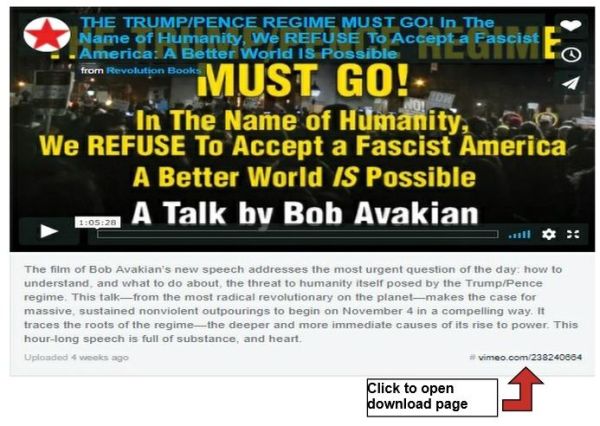

- Larger size files take longer to download—and use more data that you may be paying for—but larger sizes look better for play back on larger screens, while smaller sizes are fine for smaller screens, such as cell phone or tablet. For example, HD 1080p plays very nicely on a large screen, while the smallest size will play fine on a cell phone.
- Once you click on one of those download buttons, downloading will begin—and can take quite a while, if you have chosen one of the larger sizes.
- Typically, the download process is visible or “clickable” by a symbol somewhere along the edge of your web browser and may indicate when the file is completely downloaded. (Your browser may allow a choice to pull up a menu to “pause” and to “resume” download.) Once download is completed, you can click on the same download symbol on your web browser that will guide you how to save the file.
- The file downloads as a “.mp4” file, which will play on most video players.
4. Repeat this process for each file (Full Speech, Trailer, Clips, Q&A) that you want to download from the Vimeo page (HERE).
To SHARE the Full Speech, Trailer, Q&A or Clips from the Vimeo page (HERE):
- For each video (Full Speech, Trailer, etc.) that you want to share, click on the “Share” button—the little paper airplane near the upper right corner.
- The Pop-Up Menu will give you many choices for how to share.
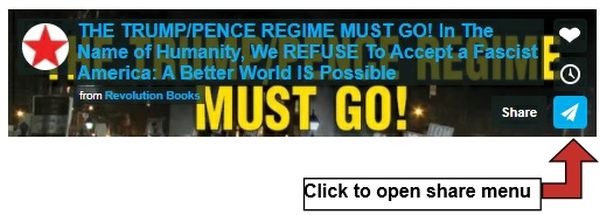
Share widely!
Volunteers Needed... for revcom.us and Revolution
If you like this article, subscribe, donate to and sustain Revolution newspaper.

